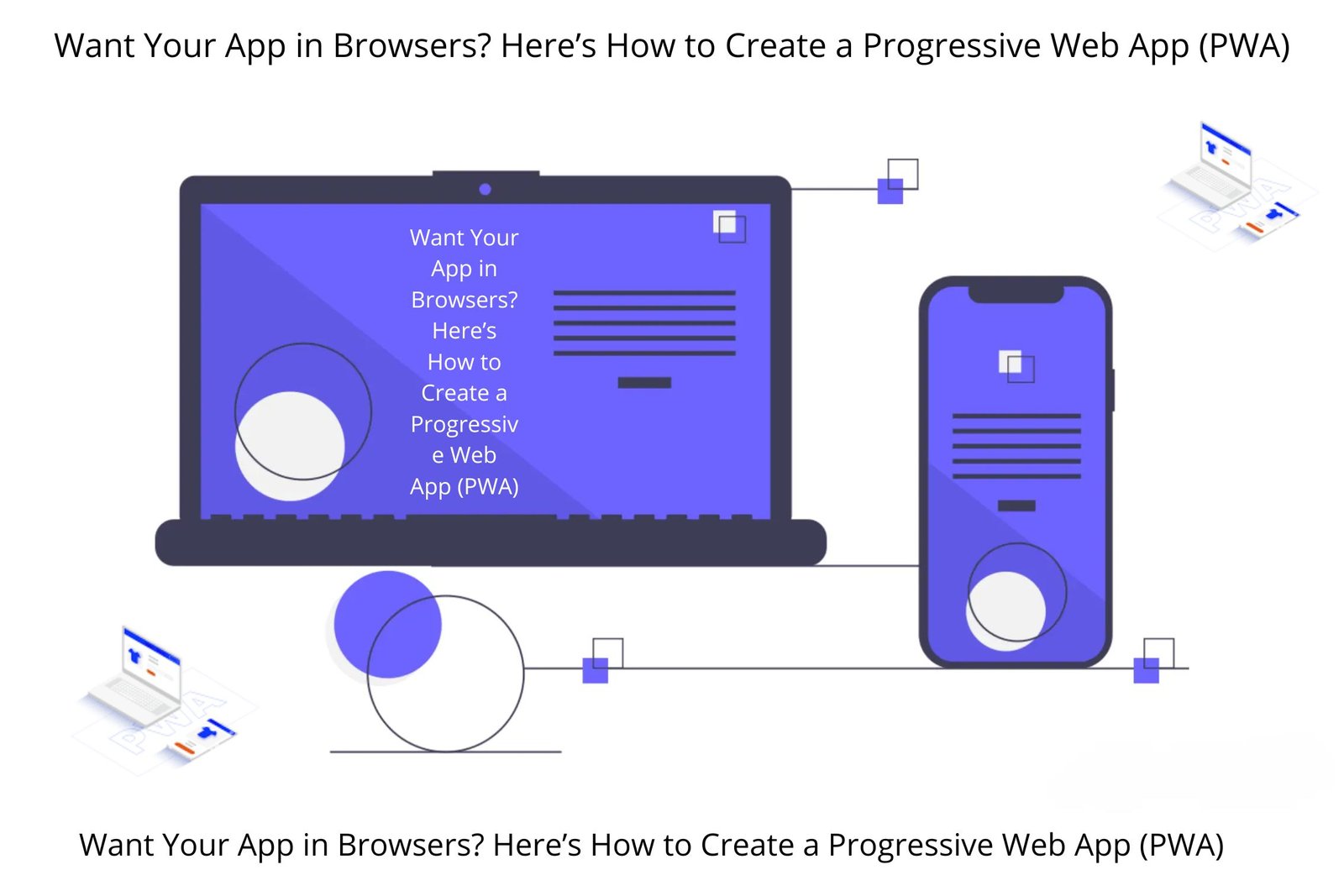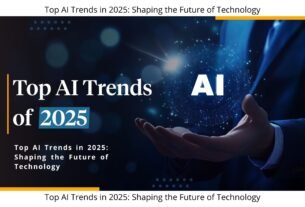Imagine users accessing your Android app directly through their web browsers—no downloads, no installs, just instant access. That’s the magic of Progressive Web Apps (PWAs). If you want to expand your app’s reach and simplify user engagement, transforming it into a PWA is the solution.
What is a Progressive Web App (PWA)?
A Progressive Web App (PWA) bridges the gap between websites and native mobile apps. PWAs provide the feel of an app while being accessible through any browser. Users can add them to their home screen, receive notifications, and even access them offline.
- Instant Access: No app store downloads needed—just visit a URL.
- Offline Capabilities: PWAs cache data, ensuring seamless functionality without internet.
- Cross-Platform: One app for Android, iOS, and desktop users.
- Fast Updates: Update content instantly without app store delays.
Why Your App Needs a PWA
- Expand User Base: Not everyone installs apps. A PWA eliminates download barriers.
- Save Development Costs: PWAs work on multiple platforms, reducing the need for separate apps.
- Enhanced Engagement: Users can re-engage directly through their browser or saved app icon.
- SEO Benefits: Google indexes PWAs, improving your app’s visibility in search results.
How to Create a Progressive Web App (PWA)
1. Develop a Responsive Web App
Ensure your app works smoothly across different screen sizes and devices. A responsive design is essential for a good user experience.
- Use Mobile-First Design: Prioritize mobile performance and scale up for larger screens.
- Optimize Speed: Fast-loading pages enhance user retention.
- Secure with HTTPS: PWAs require HTTPS for security and trust.
2. Create a Web App Manifest
A web app manifest defines how your PWA appears and behaves. It allows users to save the app to their home screen.
{
"name": "My PWA App",
"short_name": "PWA",
"start_url": "/index.html",
"display": "standalone",
"background_color": "#ffffff",
"theme_color": "#000000",
"icons": [
{
"src": "icon-192x192.png",
"sizes": "192x192",
"type": "image/png"
},
{
"src": "icon-512x512.png",
"sizes": "512x512",
"type": "image/png"
}
]
}Link this manifest in the head of your HTML file to activate PWA features.
3. Implement Service Workers
Service workers are the backbone of offline functionality and background syncing for PWAs.
if ('serviceWorker' in navigator) {
navigator.serviceWorker.register('/service-worker.js')
.then(reg => {
console.log('Service Worker registered with scope:', reg.scope);
})
.catch(err => {
console.log('Service Worker registration failed:', err);
});
}Service workers cache resources and ensure your app works even when the internet isn’t available.
Testing and Launching Your PWA
Before launching, test your PWA with Google’s Lighthouse tool to assess performance, accessibility, and SEO. Fix any issues to ensure optimal functionality.
- Optimize for Speed: Faster PWAs attract and retain users.
- Mobile-Friendly: Ensure the app works flawlessly on all devices.
Promoting Your PWA
Once your PWA is live, drive traffic and awareness by:
- Creating QR Codes: Let users scan and access your app instantly.
- Running Social Media Ads: Highlight the app’s benefits and ease of use.
- Adding Web Banners: Promote the PWA on your website for easy access.